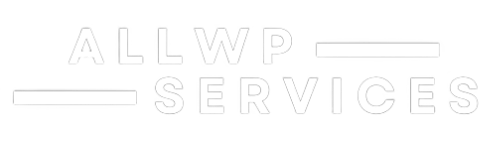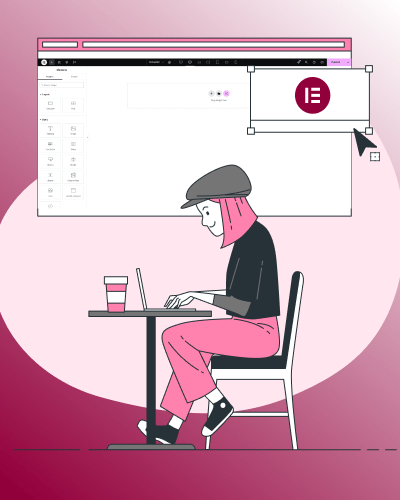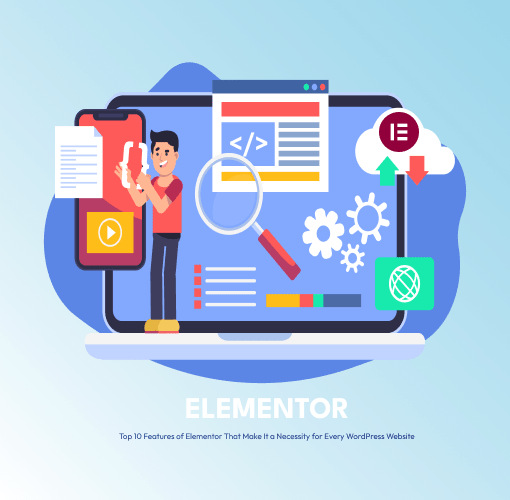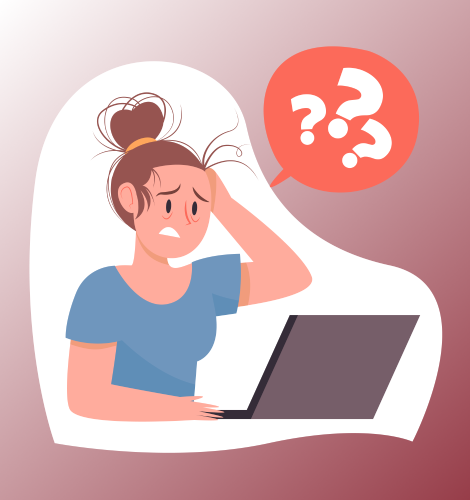Table of Contents
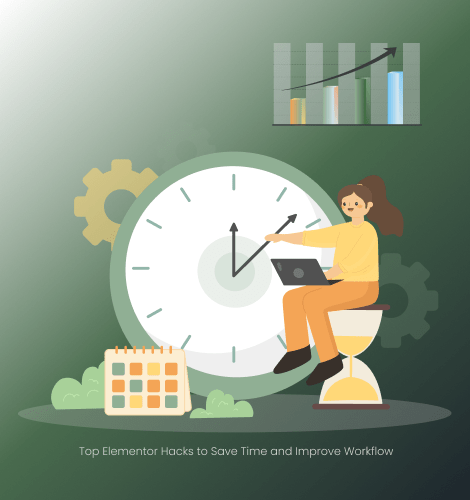
Elementor is known for its intuitive drag-and-drop design capabilities, but it also offers several hidden features and tricks that can save time and improve your workflow. Whether you are a beginner or an experienced user, these hacks will help you maximize productivity while designing stunning WordPress websites.
1. Use Global Settings for Consistency
Instead of setting up the fonts and colors for all elements, use Elementor’s Global Settings. It will ensure that your whole site has a uniform look and save you from making lots of repeated adjustments.
How to Use:
- Go to Site Settings > Global Fonts or Global Colors
- Set your typography and color palette once. You can apply them on the entire site.
2. Save and Reuse Global Widgets
If you use the same element multiple times on a page, save it as a global widget. This saves you time to update something in one place and see the change everywhere.
How to Save:
- Right-click the widget and click on Save as Global.
- Drag the saved widget into any page.
3. Keyboard Shortcuts to Make Editing Faster
There are also many keyboard shortcuts to speed up your workflow for Elementor. For instance:
- Ctrl/Cmd + Z: Undo
- Ctrl/Cmd + Shift + Z: Redo
- Ctrl/Cmd + P: Open Finder, to quickly navigate through pages.
Pro Tip:
Get to the full list of shortcuts by hitting Ctrl/Cmd +? in the editor.
4. Navigator- Easy Element Management
You will find it is life-saving while you work upon complex designs, and by using the Navigator you can understand all the elements in the pages and quickly navigate to that section or a widget within it.
How to Open:
- Right-click anywhere on the page and choose Navigator.
- Use it to reorder elements, rename sections, or find hidden widgets.
5. Copy and Paste Between Pages
This speeds up your designing process by duplicating aspects, sections, or style from one page to the other.
How to Copy/Paste:
- Right-click the selected object and click on Copy.
- Go to another page and right-click for Paste or Paste Style.
6. Use the Finder Tool
The finder tool makes switching between pages, templates, and settings easy, quick and without leaving the editor
How to Access:
- It is done using Control/cmd + E where you’ll type the name of a page or feature that you want to open.
7. Custom Breakpoints for Responsive Design
Elementor’s default breakpoints cover desktop, tablet, and mobile, but you can add custom breakpoints for more precise control.
How to Enable:
- Go to Site Settings > Breakpoints.
- Define additional screen sizes to make better responsive sites.
8. Take Advantage of Templates for Repeating Tasks
Cut down time by using pre-designed templates in Elementor or make your own templates. The latter can be imported and modified to suit a different project
How to Save:
- Click the Save Template button in the bottom-left corner.
- Access saved templates from the Template Library.
9. Experiment Safely with the Revision History
Elementor will automatically save every step so you could experiment without risking losing any work.
How to Access:
- Click the History icon in the bottom panel.
- Switch between actions or revisions to get back to an earlier version.
10. Integrate Third-Party Add-ons
Elementor’s functionality can be boosted with third-party add-ons like Essential Addons, Crocoblock, or Happy Addons. These add-ons improve the library of the widgets and add features.
Caution:
- Only use trusted plugins or add-ons to avoid compatibility issues.
Conclusion
These Elementor hacks are here to make your workflow easier, save you time, and improve your designs. All these advanced features, such as global settings, shortcuts, templates, and more, let you concentrate on your beautiful websites without any kind of hassle. So, give them a try and get to the next level in your Elementor skills.
Let me know if you’d like to explore any of these tips in detail!