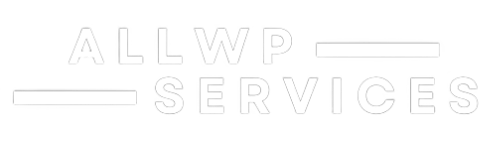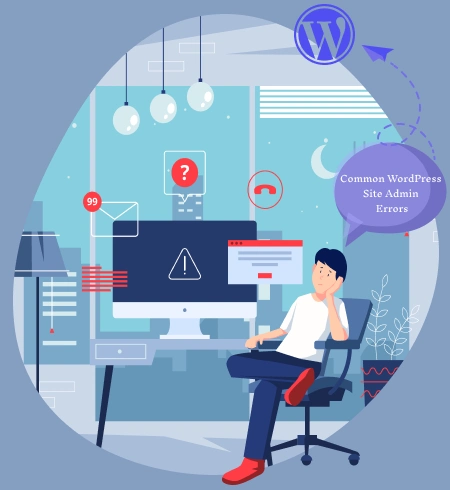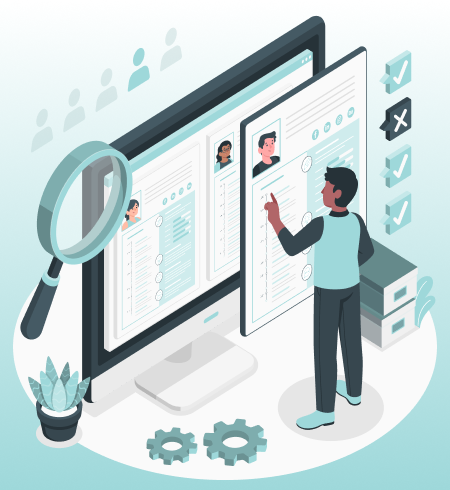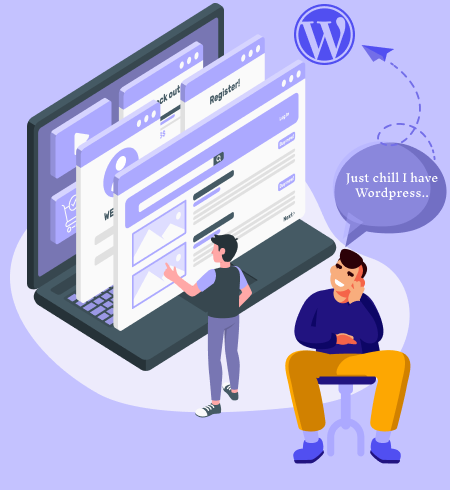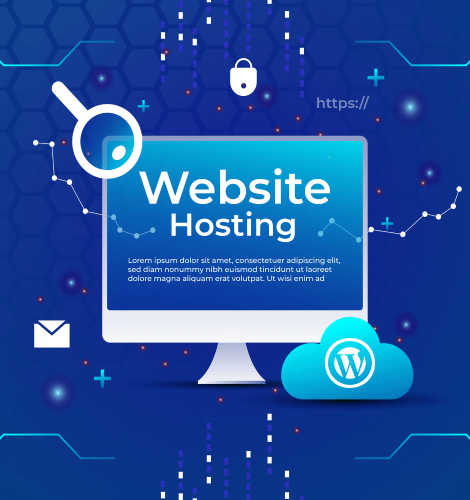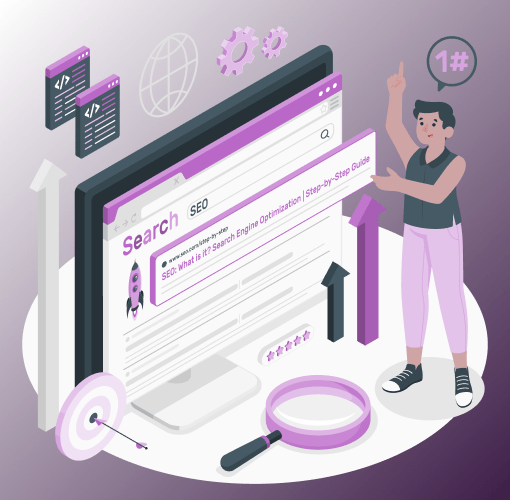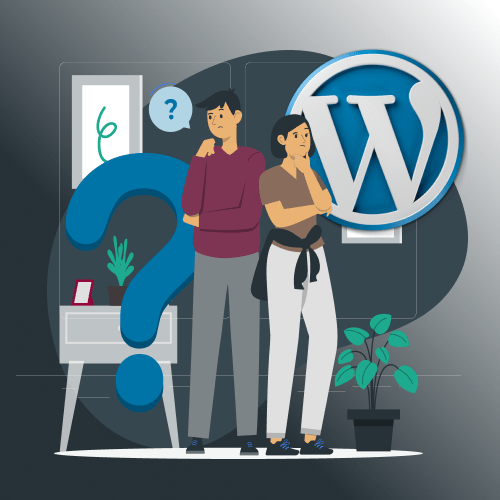Table of Contents
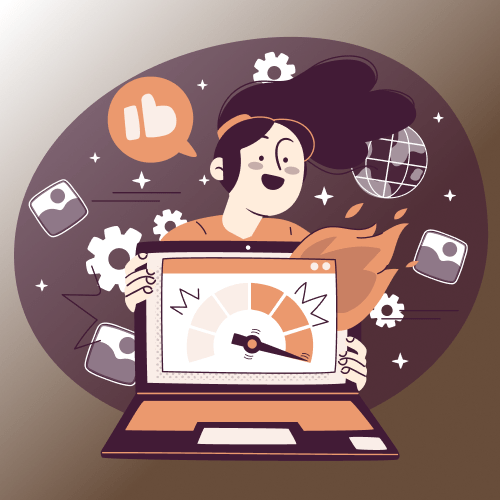
A fast-loading website enhances the user experience, reduces bounce rates, and boosts SEO. Here are the top strategies to speed up your WordPress site:
Choose a Good Hosting Service
Choosing the right web hosting provider and plan is crucial for ensuring your WordPress site is fast and reliable. A good hosting solution should meet your specific bandwidth and performance needs. Most WordPress hosting providers offer a variety of options, including:
- Shared Hosting: An affordable option for smaller websites.
- Dedicated Hosting: Ideal for high-traffic sites needing dedicated resources.
- VPS Hosting: A scalable solution for growing websites.
- Managed WordPress Hosting: A hands-off approach optimized for WordPress.
The right hosting foundation is essential for delivering a smooth user experience and maintaining your site’s performance. Some of our recommended hosting providers .
Use a Commercial DNS
Speeding things up, a commercial DNS service will optimize how the domain requests are resolved-which improves your website in terms of speed, reliability, and security. Commercial DNS Solutions are more effective than others, such as those for-free DNS services that registrars commonly sell.
Choose a Lightweight Theme
Choosing a lightweight WordPress theme is essential to improving your website’s speed and user experience. Heavy, bloated themes with unnecessary features can slow down your site, negatively impacting both SEO and user satisfaction. Our list of recommended WordPress themes
Use a Content Delivery Network (CDN)
A content delivery network, or CDN, is a system of distributed servers that delivers web content, such as images, videos, and static files depending on the geographic location where the content was requested. By using a CDN, you can increase the speed, reliability, and security of your website.
Enable Caching
Caching can be one of the powerful ways to accelerate your WordPress site by lessening the load on your server and serving up static content much quicker to your users. You’ll be able to make sure that the experience for visitors is smooth and fast by caching pages, CSS, JavaScript, and images of your website.
You can enable caching by using caching plugins or by configuring your server. Here are some popular plugins to help with caching:
- WP Rocket – Offers easy-to-use caching features like page caching, browser caching, and more.
- W3 Total Cache – A comprehensive caching plugin that offers page caching, object caching, browser caching, and more.
- WP Super Cache – A simple caching plugin that generates static HTML files from your dynamic WordPress site.
- LiteSpeed Cache – A powerful caching plugin for sites hosted on LiteSpeed servers, offering page caching, image optimization, and more.
- NitroPack – is an all-in-one website optimization solution that includes advanced caching, image optimization, minification, and content delivery network (CDN) integration to improve your website’s speed and performance.
- WP-Optimize – A popular multifunctional WordPress plugin that serves to enhance your website performance through database optimization, caching of data, and image compressions.
Optimize Images
Images are important to the look of your website, but images can be some of the largest files on your site and may slow it down. By optimizing your images, you can reduce the file size without losing quality which will help improve page load times and user experience.
Recommended plugin for image compression and optimization
- TinyPNG – JPEG, PNG & WebP image compression
- Image Optimization by Optimole – Lazy Load, CDN, Convert WebP & AVIF
Lazy loading
Lazy loading is a method of optimizing performance where either images, videos, or other forms of media would load at the instance just before a user’s viewpoint. The principle behind lazy loading is, instead of all media getting loaded once a webpage is accessed, it delays it until it actually scrolls right down the user’s current view.
Delete unused plugins
Unused plugins can slow down your website, add security vulnerabilities, and create clutter on your WordPress site. It is an essential part of WordPress maintenance to regularly audit and delete unused plugins.
Limit or Disable Post Revisions By default, WordPress autosaves drafts of your post/page into multiple revisions repeatedly so that you can go back to a previous version of it if something happens. And though they come in quite handy, after some time they build up in your database, bloating your site. To avoid this issue, limit or disable the post revisions.
Limit or Disable Post Revisions
WordPress automatically saves multiple versions (revisions) of your posts and pages to ensure you can revert to an earlier version if needed. While helpful, these revisions can accumulate over time, bloating your database and potentially slowing down your site. Limiting or disabling post revisions can help maintain optimal performance.
How to Limit or Disable Post Revisions:
- Limit Revisions: Specify the number of revisions to keep for each post. Add this line to your wp-config.php file: define(‘WP_POST_REVISIONS’, 3);
- Disable Revisions: Prevent WordPress from saving any revisions. Add this line: define(‘WP_POST_REVISIONS’, false);
Paginate Posts
Alternatively, pagination in WordPress helps break your content into multiple pages or sections, improving readability and performance. This is especially useful for long blog posts, articles, or lists.